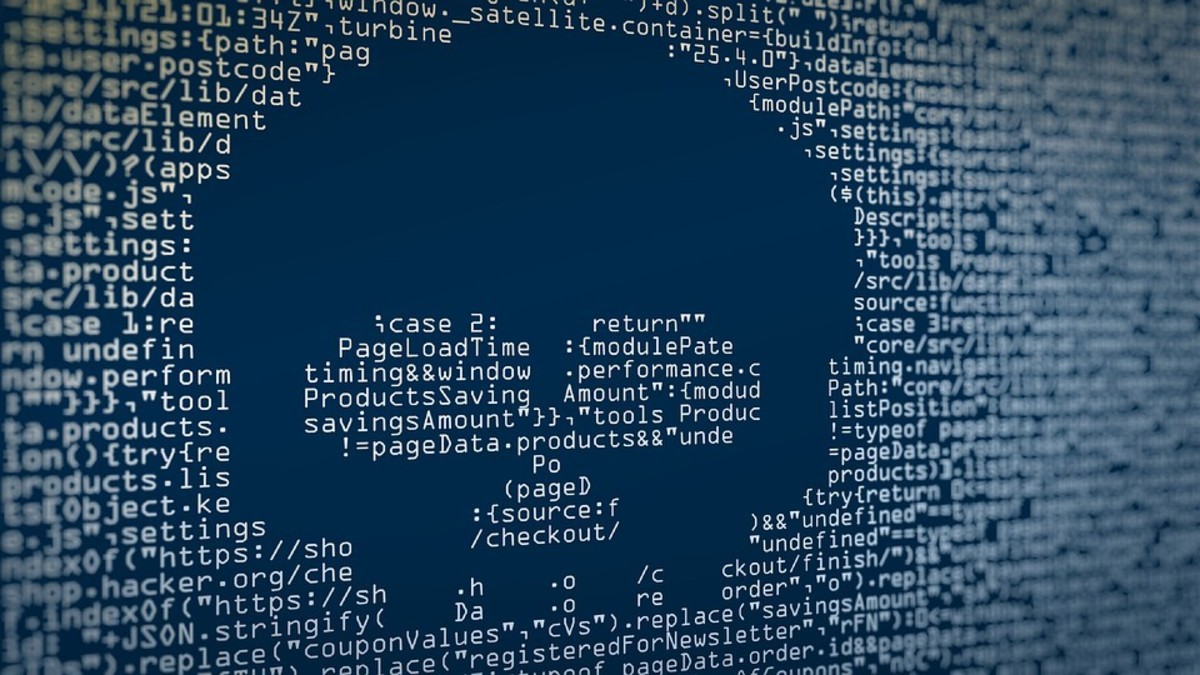Malware is short for “malicious software.” It is a file or piece of code that can almost perform any action an attacker desires, and is generally distributed via a network. Additionally, there are many ways to infect computers due to the wide variety of viruses. Malware typically aims to do one of the following things, despite its diverse nature and capabilities:
Give an attacker remote access to a compromised machine. Investigate the local network of the affected user. Steal sensitive information. Send spam to unknowing recipients from the compromised device.
How Can You Tell If Your Computer Has Malware?
There isn’t a specific technique to tell if malware has invaded your computer. While some infestations may entirely delete information and force a computer shutdown, others might simply slightly impair your machine’s regular functions. Be on the lookout for any odd or unexpected behaviors. If you have anti-malware software running, it might notify you that malware has been discovered on your computer. If the anti-malware program is unable to remove the infection automatically, you will need to take further action. Learn about the characteristics of an anti-malware tool before using it so you will be prepared. The software may occasionally display a dialog box informing you that it has discovered malware and requesting your consent to “clean” the file of the infection. Other times, the program might try to delete the infection without notifying you first.
You Can Try to Remove Malware On Your Own
If you have even the slightest suspicion of a malware attack, you should manually examine all files and media. Anti-malware software looks for specific patterns in files or the memory of your computer that could point to the presence of dangerous software. It searches for patterns based on the definitions or signatures of recognized malware. Instead of opening web downloads or email attachments straight from the source, save them and scan them. Before accessing files, check external media, such as external hard drives, USB flash drives, CDs, and DVDs, for viruses. You might need to reinstall your operating system if the software is unable to identify and get rid of the infection. You should be aware that installing or restoring the operating system usually deletes all of your files and any additional software you may have installed on your computer. Install any necessary patches to patch known vulnerabilities after reinstalling the operating system and any other software.
You Can Contact a Professional for Help
Book an appointment with a local computer consultant or IT company for malware removal. The less harm done to your computer and other machines on the network, the faster they can inspect and clean your computer. When you have a confirmed appointment, disconnect your computer from the internet to stop malware or an attacker from accessing your computer and carrying out actions like finding personal information, modifying or deleting files, or using your computer to attack other computers by cutting off the internet connection.
Lessen Your Chances Of Getting Malware Again
It can be a stressful experience dealing with malware on your computer, and it can cost you money, time, and data. Your protection against zero-day infections will be strengthened by the following suggestions:
Maintain backups of your files as a precaution so that you have copies available in case you become infected once more. Block harmful traffic before it can reach your computer. Firewalls may be able to stop some infections. A firewall may even be built into some operating systems, but you must make sure it is turned on. Use and maintain anti-malware software to identify and defend your computer against the majority of known forms of malware. However, since hackers produce new viruses on a regular basis, it’s critical to maintain your anti-malware software up to date. Adhere to good security practices by taking the necessary precautions when using email and web browsers to lower the likelihood that your actions may result in an infection. It’s possible that the infection exposed your old passwords, so you should change them. Passwords for websites that may have been cached in your browser are included in this. Make it tough for attackers to guess the passwords. Install software patches so that attackers can’t take advantage of known problems or vulnerabilities. Many operating systems offer automatic updates. If this option is available, you should enable it. Never believe alarmist emails that threaten to wipe out your computer’s hard drive with the “worst malware in history” or the “most destructive malware ever.” Typically, these communications are scams. By using resources provided by other anti-malware suppliers or your anti-malware provider, you can verify information about malware. One of the most often used initial attack routes for the distribution of malware and the collection of credentials is still phishing emails. An attacker only needs to convince you to click on a link or open an attachment in order to infect a machine. The good news is that it’s easy to spot phishing emails thanks to a variety of clues. Being informed, careful, and familiar with the most frequent components of a phishing attempt are your best lines of defense against these attacks.
Which Anti-malware Program Is the Best One for You?
Anti-malware software is produced by a variety of manufacturers, making the decision of which one to select difficult. Since most of these programs serve the same purposes, your choice may be influenced by recommendations, unique features, accessibility, or cost. Installing any anti-malware software will raise your level of protection, regardless of the package you purchase. Ask your computer consultant or IT firm which package they prefer, and why. © 2022 Arthur Dellea