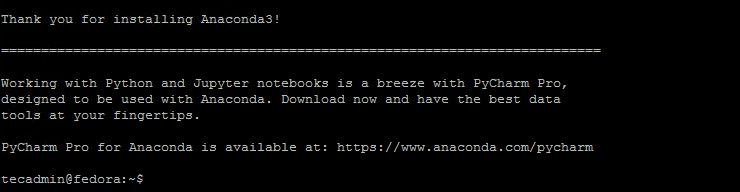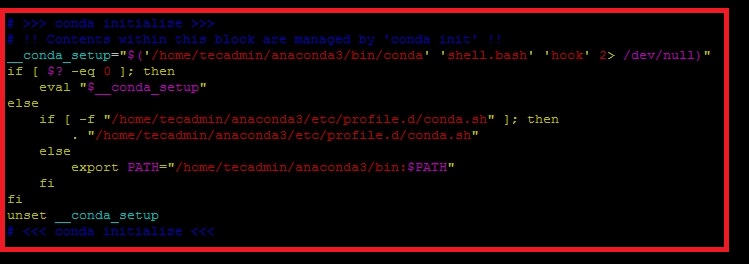You can use the conda binary for package management with your Python applications. Which will provide you with a better environment for faster development. In this step-by-step tutorial, we will help you to install Anaconda on your Fedora Linux system.
Prerequisites
Login to your Fedora system and open a terminal. Generally, the curl package is default installed on the Fedora system. Execute the following command to install or update the curl package on your system.
Step 1 – Download the Anaconda Installer
Download the Anaconda installer script from its official website. Visit the Anaconda installer script download page to check for the latest available versions. Use the curl command-line utility to download the Anaconda installer script as below: You can also use the SHA-256 checksum, to make sure the package is safe and properly downloaded. Now set the execute permission for the script.
Step 2 – How to Install Anaconda on Fedora
Your system is ready to install Anaconda. Let’s move to the next step and execute the Anaconda installer script as below: Follow the wizard instructions to complete the Anaconda installation process. You need to provide inputs during the installation process as described below:
- Use above command to run the downloaded installer script with the bash shell.Start Anaconda Installation on Fedora02. Type “yes” to accept the Anaconda license agreement to continue.Accept License Agreement03. Verify the Anaconda installation directory location and then just hit Enter to continue installer to that directory.Continue the Anaconda Installer Process04. Type “yes” to initialize the Anaconda installer on your system.Intialize Anaconda during Installation05. You will see a successful installation message of Anaconda on your system along with more details of installation files and directories.Anaconda Successfully Installed on Fedora Linux
The Anaconda has been successfully installed on the Fedora Linux system. Also, the installer script has added the environment configuration in .bashrc file of current logged in user. 03. Verify the Anaconda installation directory location and then just hit Enter to continue installer to that directory. 04. Type “yes” to initialize the Anaconda installer on your system. 05. You will see a successful installation message of Anaconda on your system along with more details of installation files and directories. Anaconda Successfully Installed on Fedora Linux Use the following command to activate the Anaconda environment: Now we are in the default base of the programming environment. To verify the installation we will open conda list.
Step 3 – How to Create Conda Environment
Use the following command to create a new Python 3 environment with Anaconda and set its name to “myenv”. You can also choose the specific python version. Next, activate this environment: You will see the current environment in the command prompt. This indicates that you are now in the new environment you activated. To deactivate the current environment use command: This will return you to the base environment.
How to Update Anaconda
You can easily update the Anaconda and packages using the conda binary. To upgrade the Anaconda on your system, type: Press “y” to proceed with the update process. The output will show you all the packages that are newly installed or upgrading current packages, and the removal of unnecessary packages.
How to Uninstall Anaconda
If you no longer used the Anaconda on your system. You can uninstall it by removing the installation directories and files created under the home directory. Also, edit the ~/.bashrc file and remove the Anaconda environment configuration as shown in below images. Delete Anaconda from Environment Delete the file content and save the file. Then exit from the current shell and open new a new shell.
Conclusion
This article helps you for installing Anaconda on Fedora Linux systems. Additionally provide you instructions to create a new environment with conda. Let’s begin working with your python applications with the Anaconda environments.