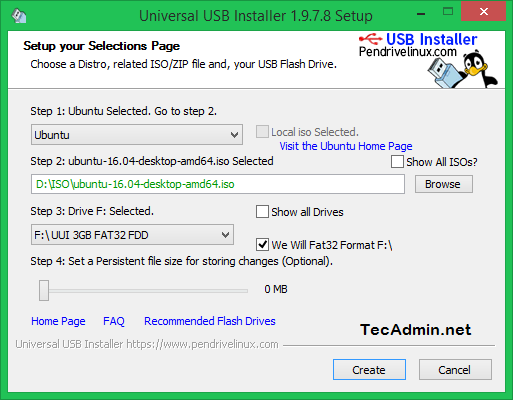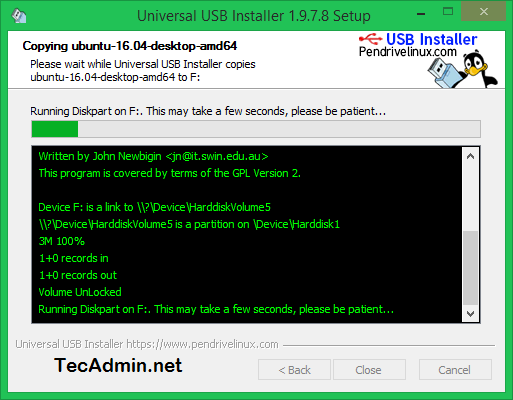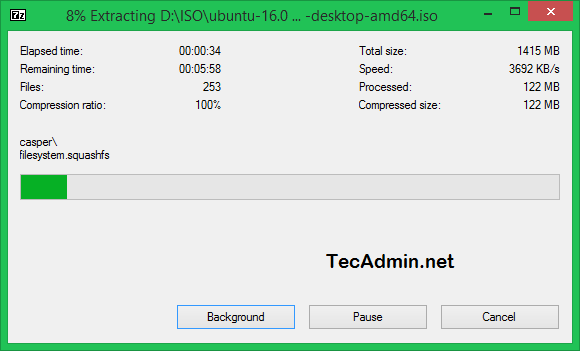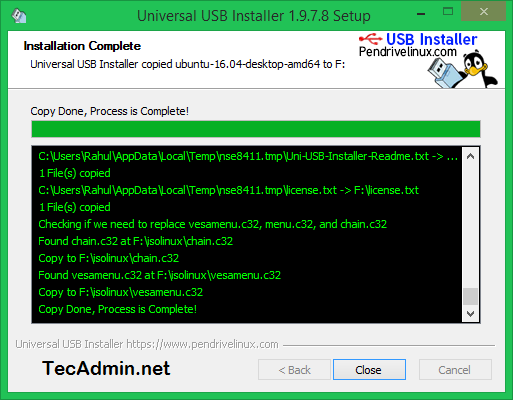Requirements
You are required following things to create Ubuntu bootable USB in Windows systems.
An USB Drive Ubuntu ISO Image Universal USB Installer application A Windows System to create boot disk
Step 1 – Download Ubuntu ISO
You can easily download the Ubuntu ISO image from its official website. Download the Ubuntu Desktop or server edition as per your requirements. Download Ubuntu ISO Image
Step 2 – Install Universal USB Installer
For this tutorial, I am going to use the Universal USB Installer utility on Windows to create a bootable USB drive. Use the below link to download this tool and install it on your Windows system. Download Universal USB Installer
Step 3 – Create Ubuntu Bootable USB
At this stage, You have installed Universal USB Installer on your system. Also have downloaded the Ubuntu ISO image. Now start the process of creating an Ubuntu bootable USB. Start Universal USB Installer and select following options.
Step 1: Select Ubuntu Step 2: Browse and select Ubuntu ISO image from your system. Step 3: Select the USB drive
Now click on Create button:
The installation process is in progress.
Wait for the installer to complete the process. This process will take time as per your operating system speed.
After completing the process, You will see a screen like this.
Your Ubuntu bootable USB is ready to use. Use this USB to use as live Ubuntu media or install Ubuntu operating system on your system.