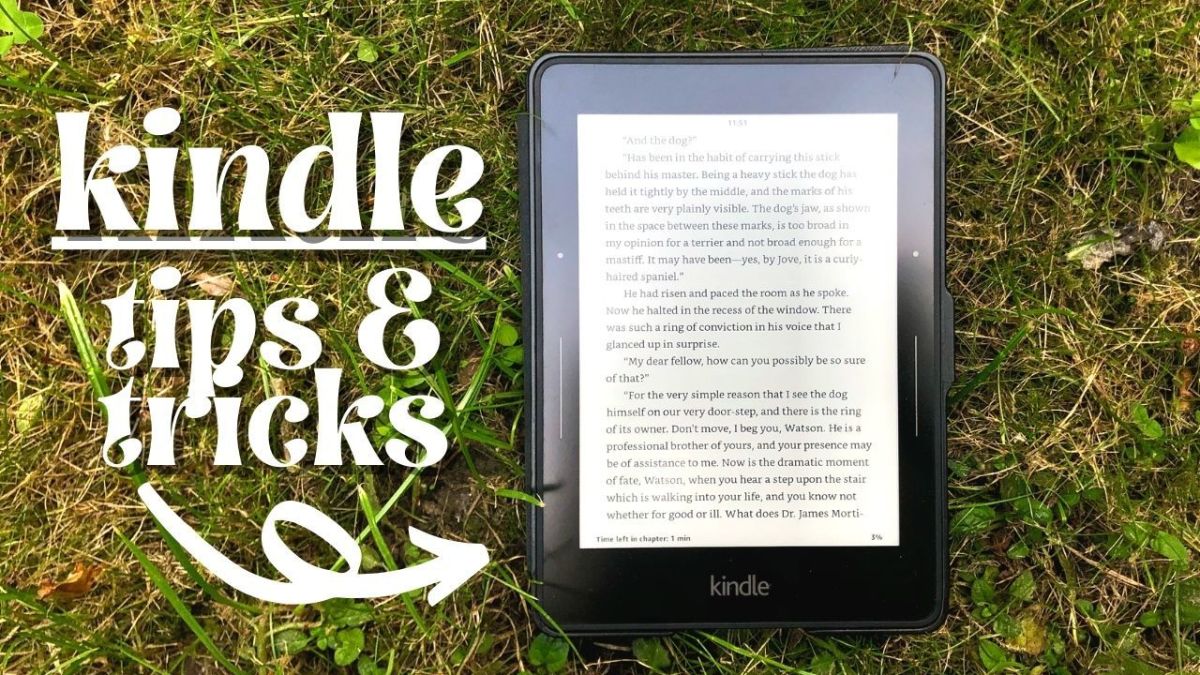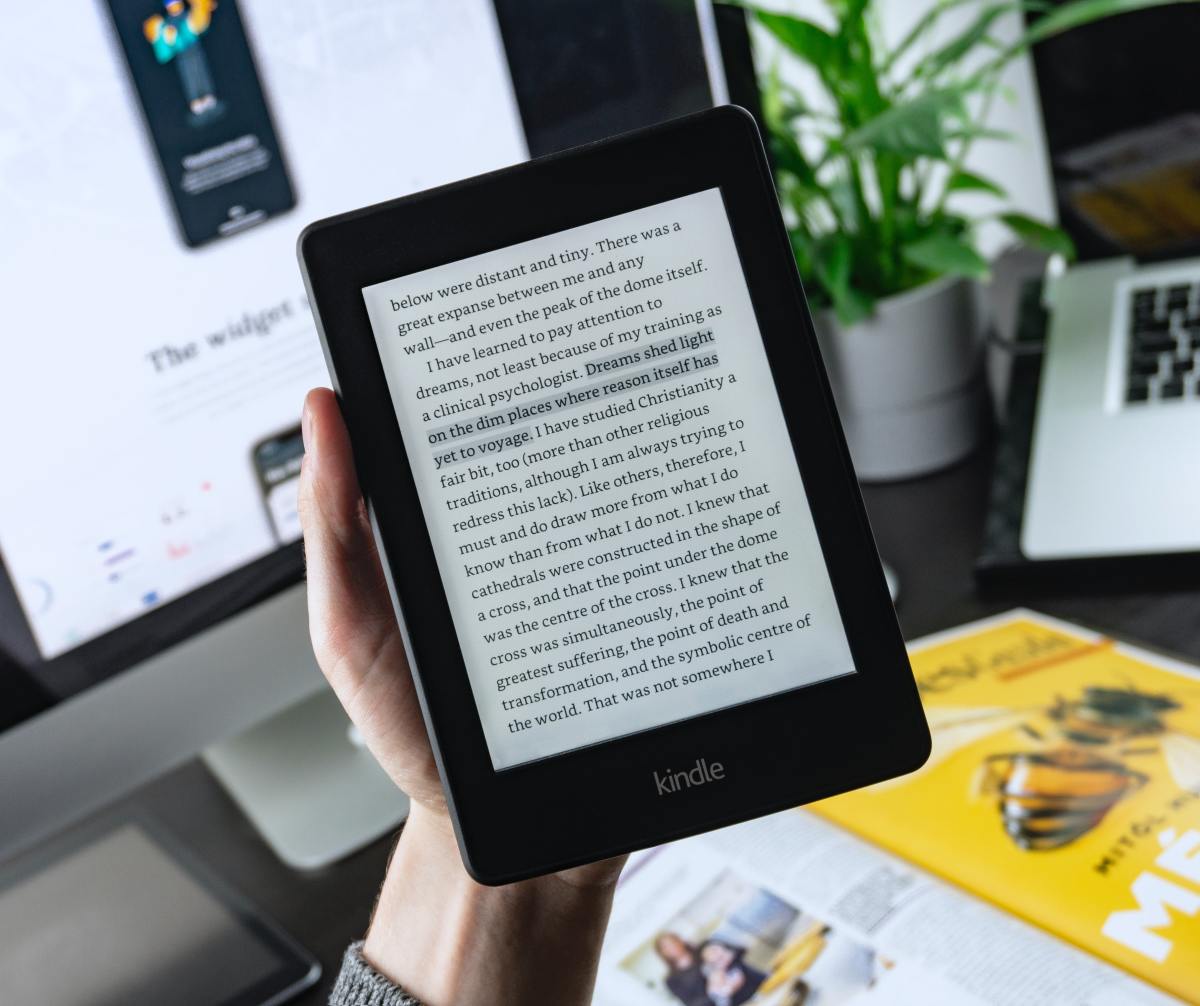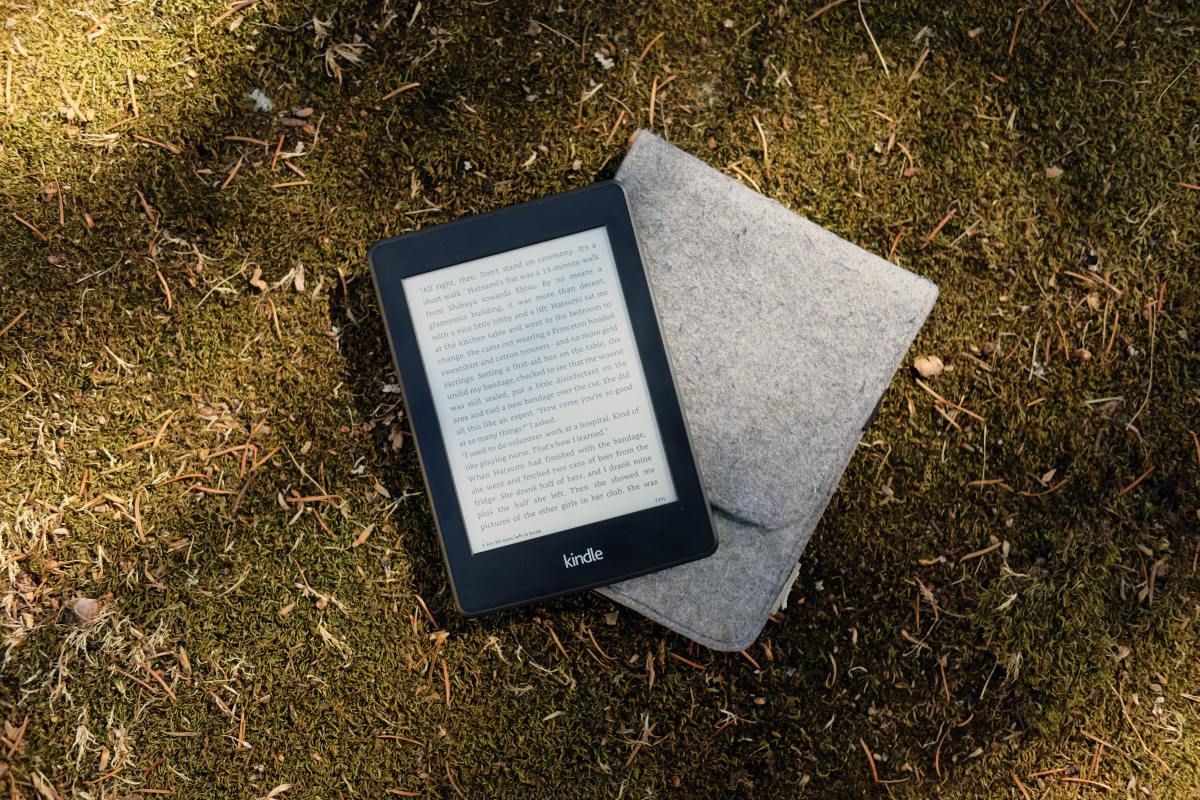Send to Kindle Email Address
My biggest tip that most people do not know about is that you can send documents to your Kindle directly from any device like your phone or computer. Kindles can display formats like PDFs, but the best to use are MOBI files, which allow things like font and text size changes. There are loads of places that distribute free MOBI files, usually for older classic books, but I’m sure if you look hard enough, you can find MOBI files for more modern books too. Either way, once you have the PDF or MOBI file ready to send to your Kindle, all you need to do is go to settings, your account, and at the bottom, there is an option called “send to Kindle email.” You can send the files to this address, and they will appear on the Kindle in a few seconds, ready for you to read.
Content Management
Family Sharing Kindle Content
Syncing the Kindle App for Reviewing Notes
One of the great benefits of using a Kindle to read is how easy it is to highlight and make a quick note. When in bed and public transport, it is inconvenient to need to hold a number of pens and highlighters. All you need is one hand to make a highlight on a Kindle. However, admittedly, reviewing these highlights and notes is not the most convenient thing. Luckily, Kindles sync everything you do with a book to all your devices. Thus, if you have the Kindle app on your phone or tablet like an iPad, it is very easy to flick through your highlights and notes. Additionally, doing this makes it easy to copy and paste your highlights. One thing that I try to do after having read a non-fiction book is to go through the highlights, copy them over to a Notion document, and make additional notes about my opinion in the book. This is easy with the Kindle app on the iPad but impossible by just using a Kindle.
Quick-Fire Tips
Rather than a couple of paragraphs, these are just a few smaller but still very important tips that I have found valuable and discovered but most people either do not know exist or do not make use of.