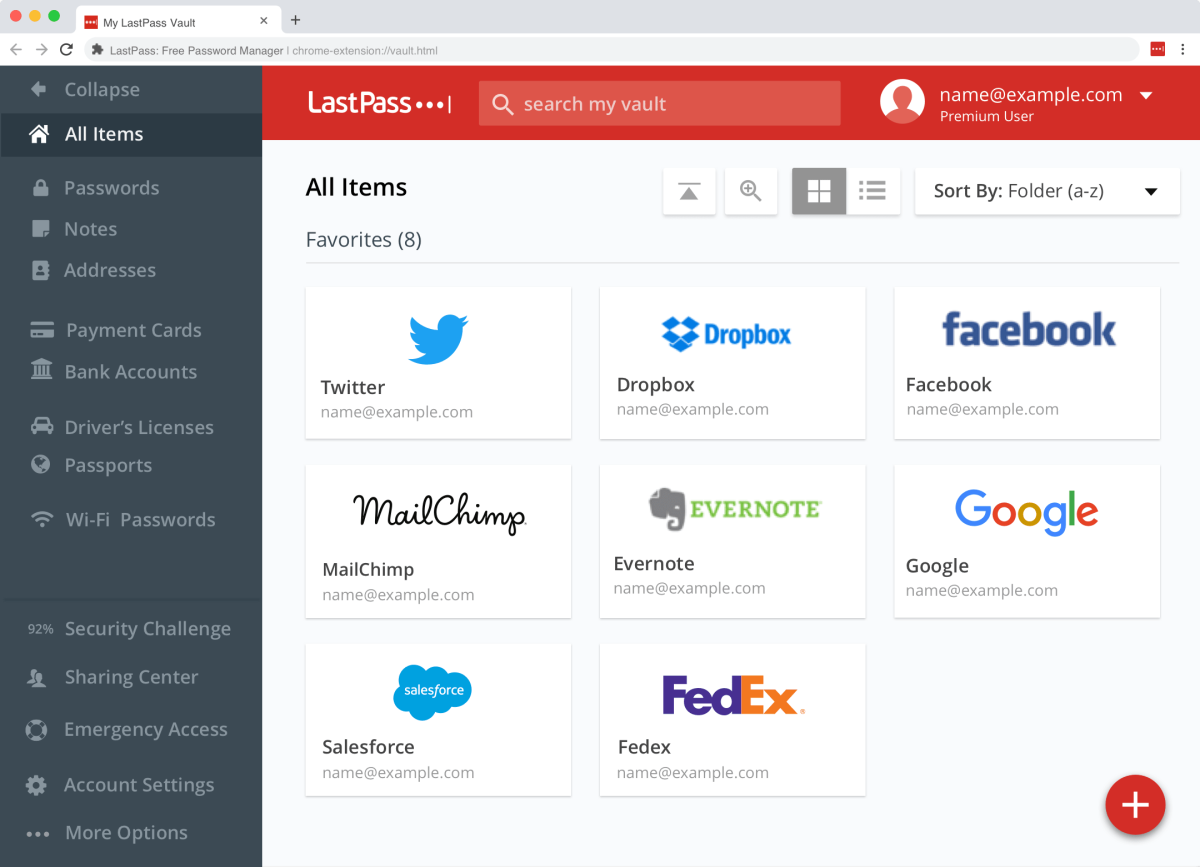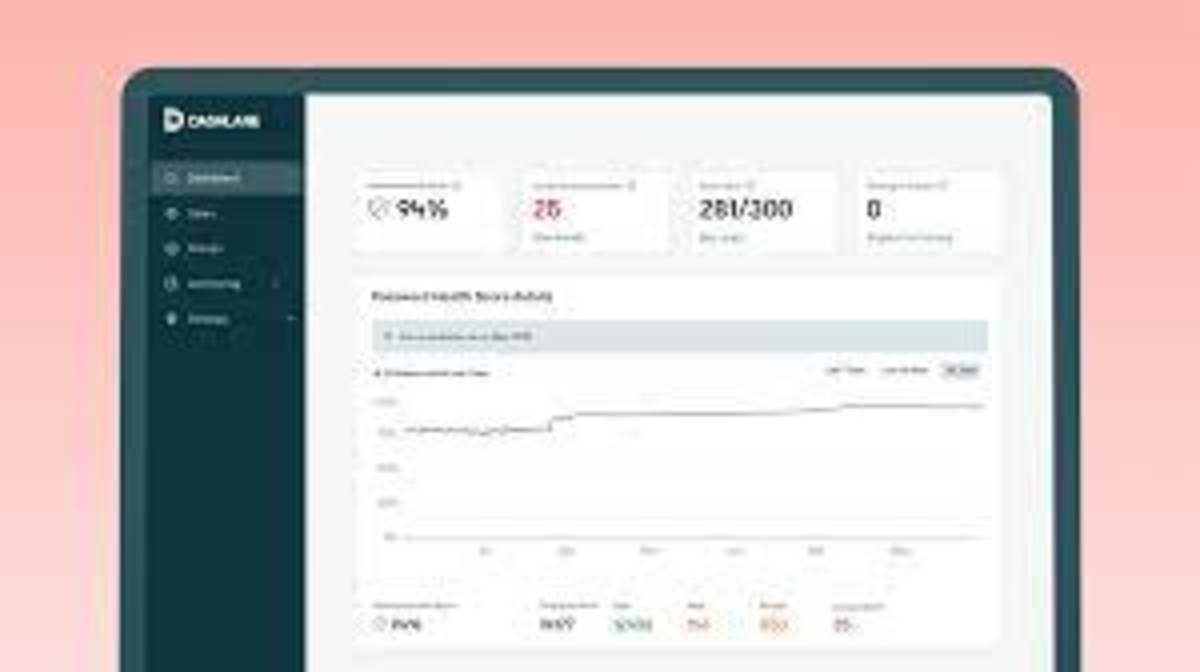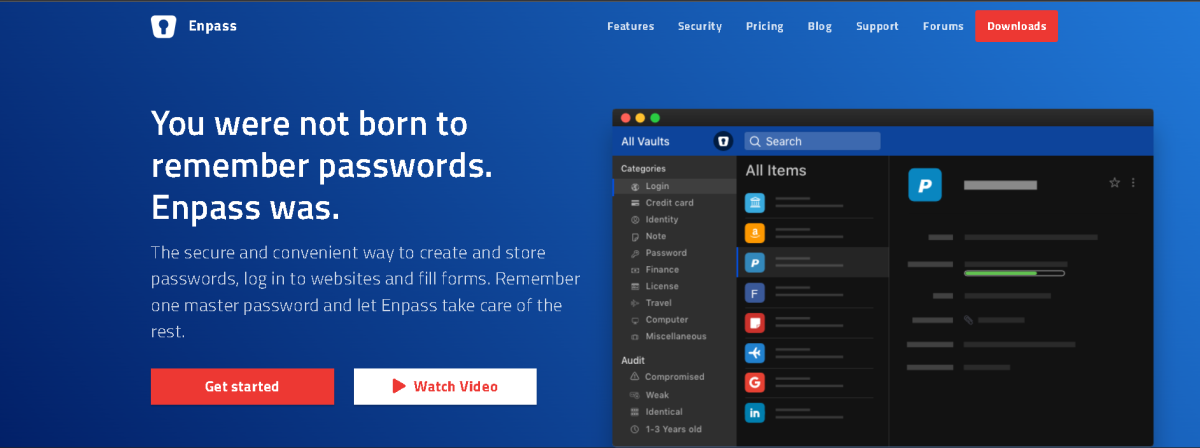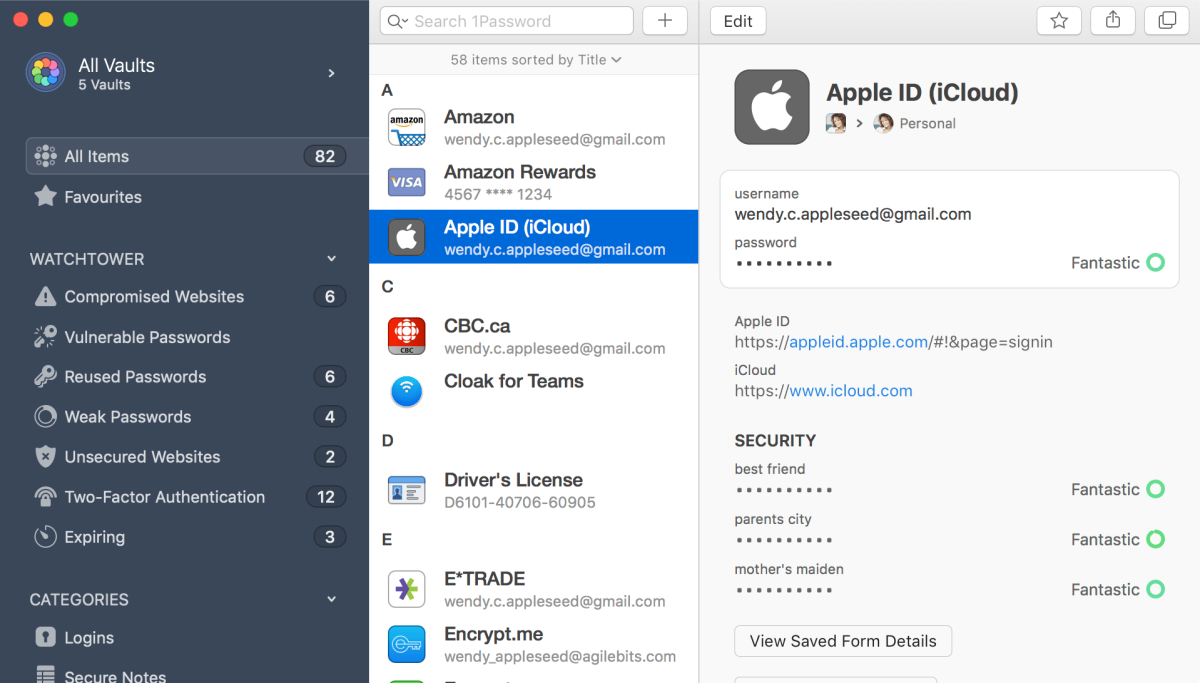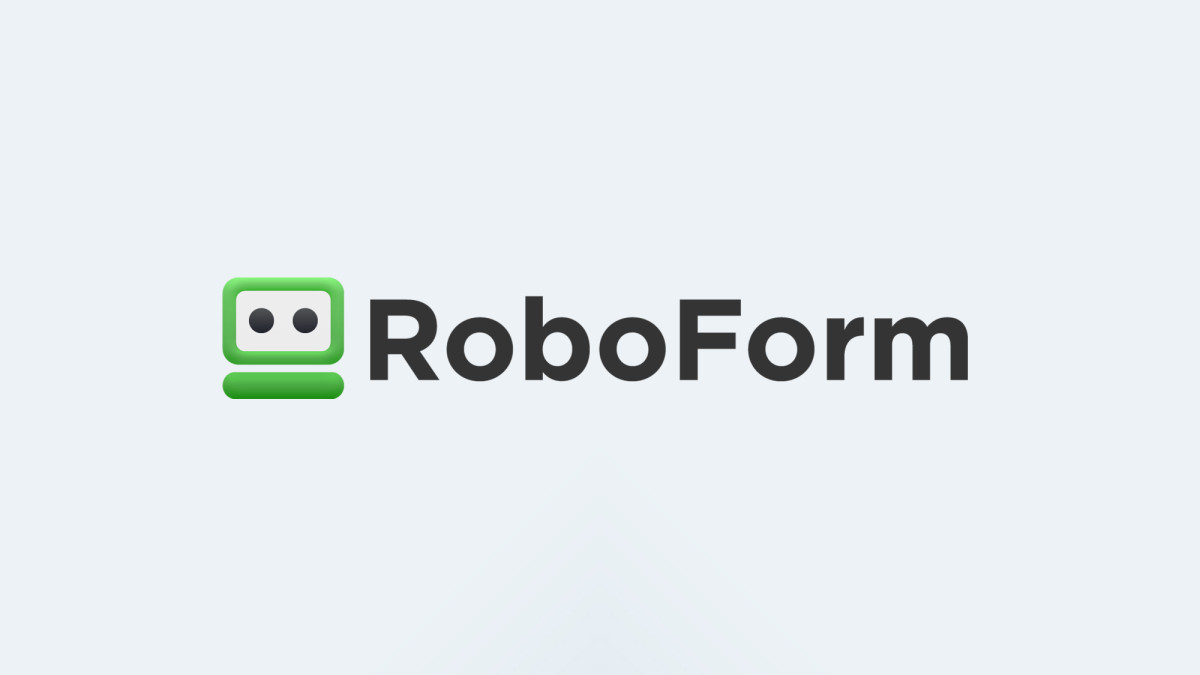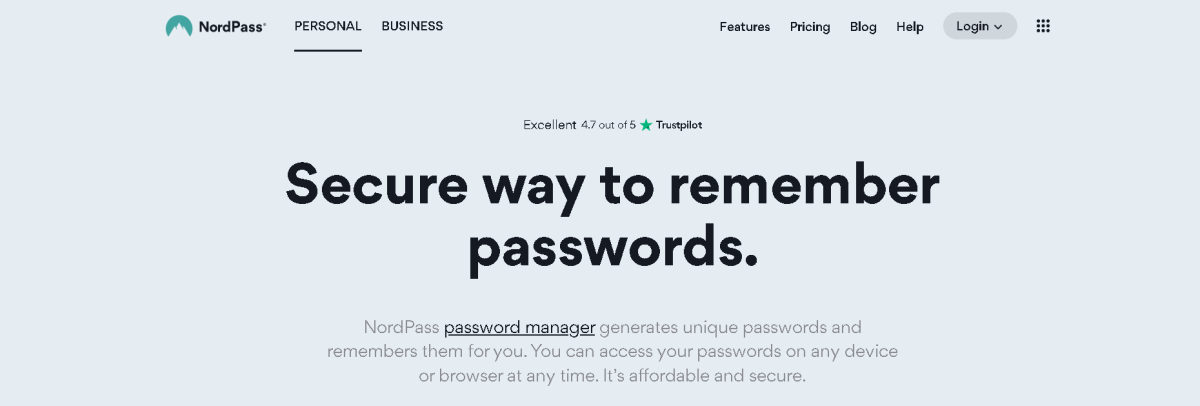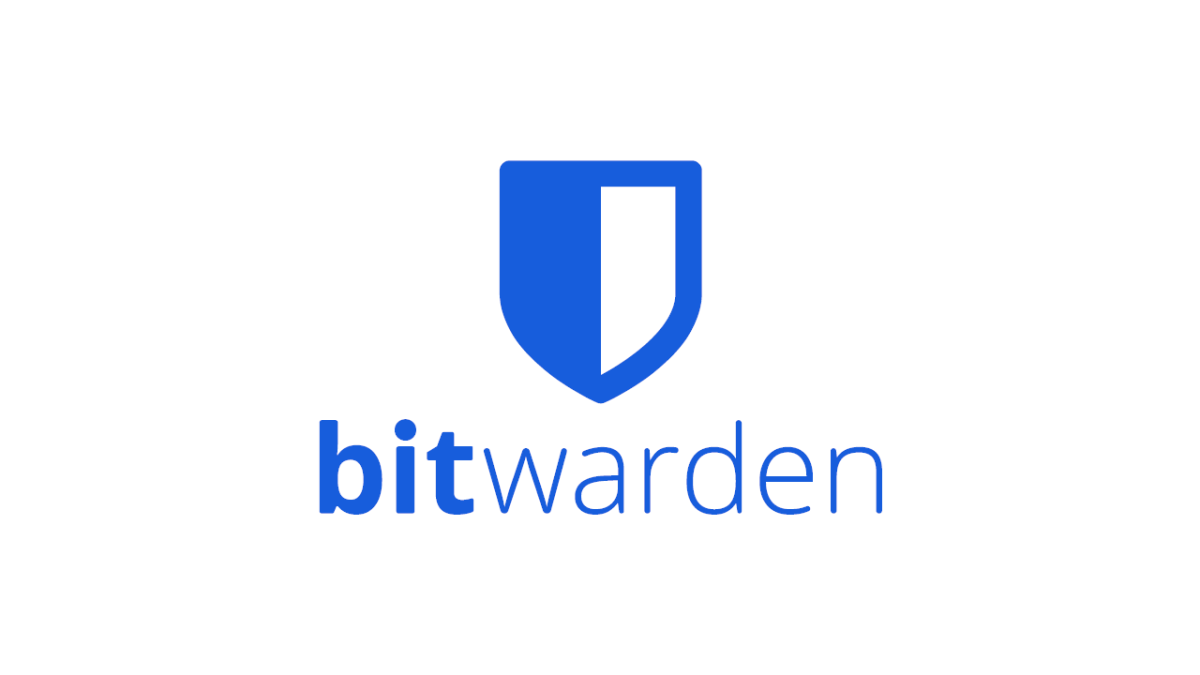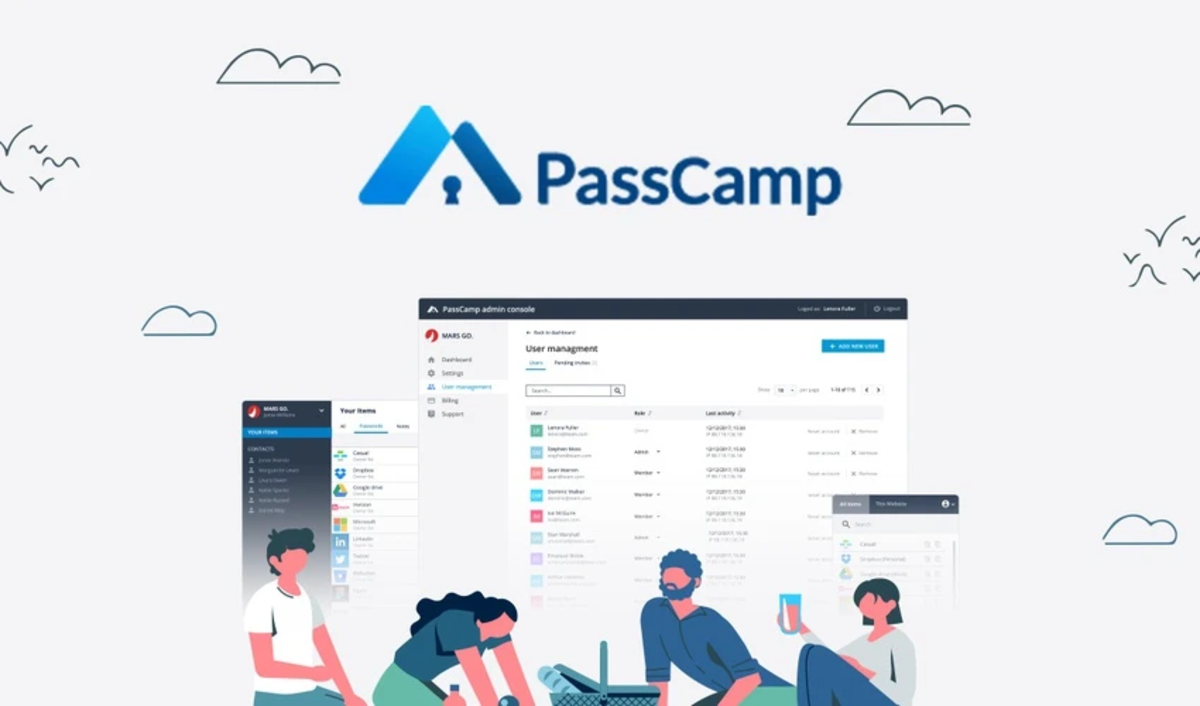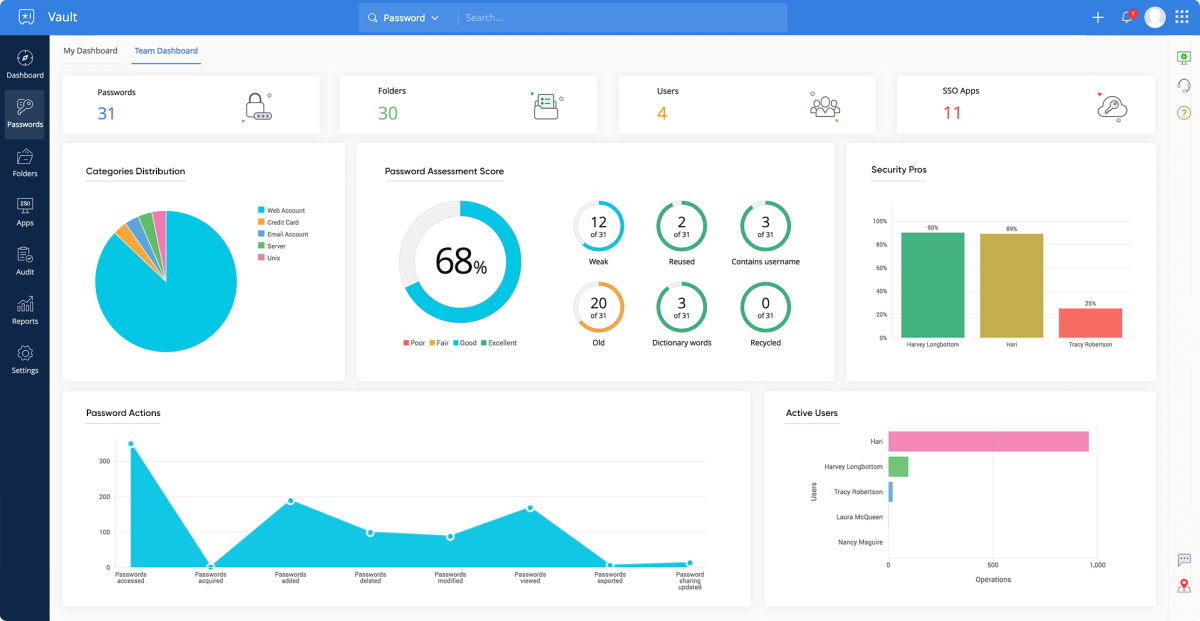In today’s digital world, passwords are everything. The keys to our mobile banks, the gateway to paying our bills, the sentry to our mailboxes—and so much more. Between social media, news subscriptions, and more, the typical person juggles no fewer than 30 passwords and key phrases a week—and these are just the frequently used ones. It’s too much to handle, and it’s definitely impossible to keep all of them secure. Not if you want to remember them all. Thus, passwords have become critical weak links in ensuring personal data safety and information privacy. But that doesn’t have to be the case. Password managers such as LastPass enable you to use different, very strong passwords for all your subscriptions and online presences. Having both a free and paid plan, LastPass eliminates the urge to use a single password across platforms. It also means you don’t have to use intentional weak passwords so you can remember them easily.
8 Best LastPass Alternatives
Unfortunately, the free LastPass plan is severely limited and does not offer the requisite security. On the flip side, the premium plan is quite pricey, potentially locking out millions of would-be users. So, what are the best LastPass alternatives you should consider?
1. Dashlane
Dashlane is a popular password manager capable of handling both the routine and complex duties of a premium password storage service. It boasts an array of advanced and unique features that guarantee extra password security for an easier online experience. The Dashlane password manager has numerous premium features. These include biometric login access on both Android and iOS devices, a built-in VPN to provide better security, and many more. Dashlane is also compatible with different devices and operating systems, while you can sync your accounts for easier access across devices. While Dashlane has a free plan, it is significantly limited and can only support 50 passwords. Beyond the free plan, Dashlane premium is a tad pricier for a password manager, while the annual-only billing plan limits user options. Still, the advanced security features make Dashlane a perfect fit for teams and organizations seeking to protect sensitive data. The platform’s built-in VPN ensures more robust data security in a simple and convenient environment.
Dashlane Pros
Update hundreds of passwords simultaneously Cross-device synchronization is possible Premium plan includes built-in VPN Dark web monitoring for your leaked login details
Dashlane Cons
More expensive than its peers Free plan functionality is severely limited The web app has limited functionality
2. Enpass
Enpass is a simple password manager that easily syncs your passwords across devices. It combines an intuitive design with enhanced mobile compatibility to make it easy for users to generate, store, and access stronger passwords. Enpass unconventionally saves user passwords on the local device but with backups on select third-party cloud storage service providers. Users enjoy access to easy password-sharing services, while Windows, Linux, and macOS desktop users access the service for free. The free-for-all desktop access is unconventional for password managers. However, users must pay to use Enpass on more than 25 sites in a single vault, with its paid plans pricier than average. The biggest Enpass downside, however, is the absence of a real two-factor authentication capability. Thus, you have secure passwords stored in secure environments but with a single point of failure in the form of access through your primary device. Handling essential passwords locally is also not optimal, as it reduces possible recovery options in the event of an attack. The service also endures poor cross-device synching, while its password sharing capabilities are not well developed.
Enpass Pros
Free for desktop users Works across all devices 256-bit AES encryption system Autofill feature Password audit Smartwatch access A separate license for each and every platform
Enpass Cons
Not suitable for business needs Lacks multi-factor authentication Cross-device syncing is not seamless
3. 1Password
1Password is a premium password manager with all the necessary online safety and password security features you could need. The software has a number of must-have features to help users generate quality passwords and store them safely. In an unfortunate departure from the industry norm, 1Password does not have a free plan. However, its paid plan is one of the best on the market and boasts a number of added password security functionalities to rival any premium rival. 1Password has numerous industry-leading key features such as vault organization, privacy cards, and travel mode, among others. For instance, 1Password users get multiple vaults to help store and organize passwords in different categories. Its travel mode feature can hide specific vaults on a user’s devices while traveling for a limited time. Further, 1Password’s watchtower feature evaluates your account passwords for vulnerabilities and reports any weak points identified, including weak passwords and approaching credit card expiry dates. Since 1Password is compatible with a number of devices and device operating systems, users can sync their accounts across devices with ease. You also enjoy the ability to auto-fill sign-in forms, a robust password generator, and a digital wallet for easier, secure payment processing.
1Password Pros
30-day free trial Easy to set up and use Supports password imports Excellent cross-device synchronization Multi-layered security features
1Password Cons
No free plan Cannot share secure notes
4. RoboForm
RoboForm is the ideal password manager for individuals and businesses concerned with their budgetary limitations. It allows users to create, store, and access stronger, more complex, and more secure passwords with ease. Similarly, budget-conscious business organizations use RoboForm to assign and manage staff credentials, delegate system user permissions, deploy critical security policies, and view security reports among others. The RoboForm password manager uses robust AES-256-bit encryption to enable the creation, storage, and sharing of secure passwords. You can also sync your strong passwords across several desktop and mobile devices or associate notes with your passwords. On the downside, however, RoboForm lacks the capability to monitor your passwords and personal data for security breaches. Further, it does not use encrypted storage, meaning your user data and passwords are only secured during transmission when entered into login forms. Still, the RoboForm free plan is as robust and feature-rich as 1Password’s. You only pay a nominal fee for both the premium personal and family plans, with both at the foot of the password manager price-range pyramid.
RoboForm Pros
Easy to create strong passwords Affordable premium plans Free trial Business login without seeing others’ credentials
RoboForm Cons
Difficult to switch between accounts Outdated interface for business accounts No option for monthly billing Steep learning curve Slow password sync across devices
5. NordPass
The NordPass password manager is developed and maintained by the developer team responsible for NordVPN. This fact and the heavy inclination toward user data security make NordPass the most secure password manager on the web today. It uses next-generation encryption to keep your passwords secure, while its password generator feature produces very strong passwords. Thus, NordPass users often store sensitive information like payment platform passwords, secure notes, credit card details, and other personal information on the platform securely and conveniently. NordPass is compatible with various platforms, devices, and operating systems. U can use your password manager on Android, Windows, Linux, iOS, and more, while it has browser extensions for Firefox, Microsoft Edge, Google Chrome, and other browsers. Unlike other password managers on the market, NordPass does not collect or store user-identifying information. In fact, users are not even required to create an account to access basic features, but access to advanced features is only available to logged-in users. With NordPass, users can identify which passwords are vulnerable and how best to make them stronger. You can also scour the dark web to check if your data has ever leaked or regenerate stronger passwords with one click. Other key features of NordPass include the ability to autosave your passwords with one click and retrieve them the next time you log in with auto-fill functionality. NordPass will also check the strength of any new passwords created and advise users accordingly.
NordPass Pros
Sharing permissions are enabled Supports multi-factor authentication Security and privacy-first service Data breach scanner with a password health report
NordPass Cons
The free version does not support synced devices Limited premium features No team or enterprise features
6. Bitwarden
Bitwarden is a free, open-source password manager and user data privacy software providing one of the best solutions today. It is especially suitable for low-tech users and presently serves individuals, teams, and business organizations. The software has high-quality features for managing user passwords and uses AES-256-bit encryption to enhance the security of user data. With both free and paid versions, Bitwarden’s rich features are easy to access, while its premium and family plans are some of the most affordable of the major password managers on the market. In terms of key features, Bitwarden boasts multiple self-hosting options that maximize data security. It also relies on automated APIs for onboarding users and other management functions, while it runs regular security reports to reveal potentially weak passwords. Unfortunately, Bitwarden’s support does not extend beyond iOS devices, while the business plan has very few features. It is still an excellent password manager for low-income, low-tech individuals and groups, including family members looking for a cheap family password manager.
Bitwarden Pros
Compatible with all popular platforms and browsers Robust free plan The premium plan is inexpensive Supports multi-factor authentication
Bitwarden Cons
Faulty automatic capture and auto-filling functionality Multi-factor authentication is available to premium plans only Default storage encryption for the premium plan only
7. PassCamp
Based in the cloud and accessible via browser extensions, the PassCamp password and access manager is a solution designed for teams. It helps organizations generate and manage secure access credentials that increase the team’s ability to protect sensitive data by reducing vulnerability to information leaks. Like the ideal team setting, PassCamp was developed to manage passwords for teams that rely on efficient collaboration. It removes collaboration bottlenecks, improves credential sharing, and stores critical team data in an end-to-end encrypted environment. The ease of using PassCamp suits low-tech users and therefore reduces the onboarding needed for team members to access essential resources. The password manager also stores your passwords as public keys, which are blocks of anonymized code that only the owner can see. Its browser extensions and auto-fill capability mean you can log in to regular websites faster and securely. PassCamp also displays a history of your password changes. Unfortunately, PassCamp lags behind competitors in terms of third-party integration. The service only integrates with Gmail, Office365, and Dropbox, which severely limits users’ options. It’s still an excellent password manager for small to midsize teams seeking to manage passwords safely and share with ease.
PassCamp Pros
Easy to use Fast support response Lots of premium features Secure password storage with 256-bit encryption
PassCamp Cons
Saving passwords on regular websites is disabled Limits import volume to 11 thousand passwords Shows a maximum of 5 passwords per website
8. Zoho Vault
A division of Zoho Corporation, the Zoho Vault password manager is a superb fit for both individuals and organizations looking for easy password and access management. The service will keep your passwords, access details, and other private data safe from prying eyes and information leaks. Compared to rival access management tools, Zoho Vault is a basic alternative tool with outsized performance. It is also much cheaper compared to its peers and very easy to use by non-tech individuals. The sleek user dashboard is easy to navigate, while the video demo is a welcome help for new users. It shows a simple tour that explains how to use the password manager, while the easy-to-access “secrets tab” shows all your saved passwords. With Zoho Vault, you can also store other confidential information in encrypted chambers using online storage. Critically, however, Zoho Vault integrates easily with several productivity apps, including Office365, Google Workspace, Azure, and other Zoho products, among others. Thus, Zoho Vault is a useful tool for cross-organizational process alignment in a secure environment. With single sign-on capabilities, your team members no longer have to repeatedly key in their passwords to access different tools needed to do their job.
Zoho Vault Pros
Easy to organize multiple passwords Multi-factor authentication is enabled Compatible with most browser extensions The free version has many advanced features
Zoho Vault Cons
Not much difference between free and premium plans Cannot import passwords from Safari Vaults limit password views
Did I miss out on any other LastPass alternatives? Let me know in the comments section. This content is accurate and true to the best of the author’s knowledge and is not meant to substitute for formal and individualized advice from a qualified professional. © 2022 Rahul Pandey
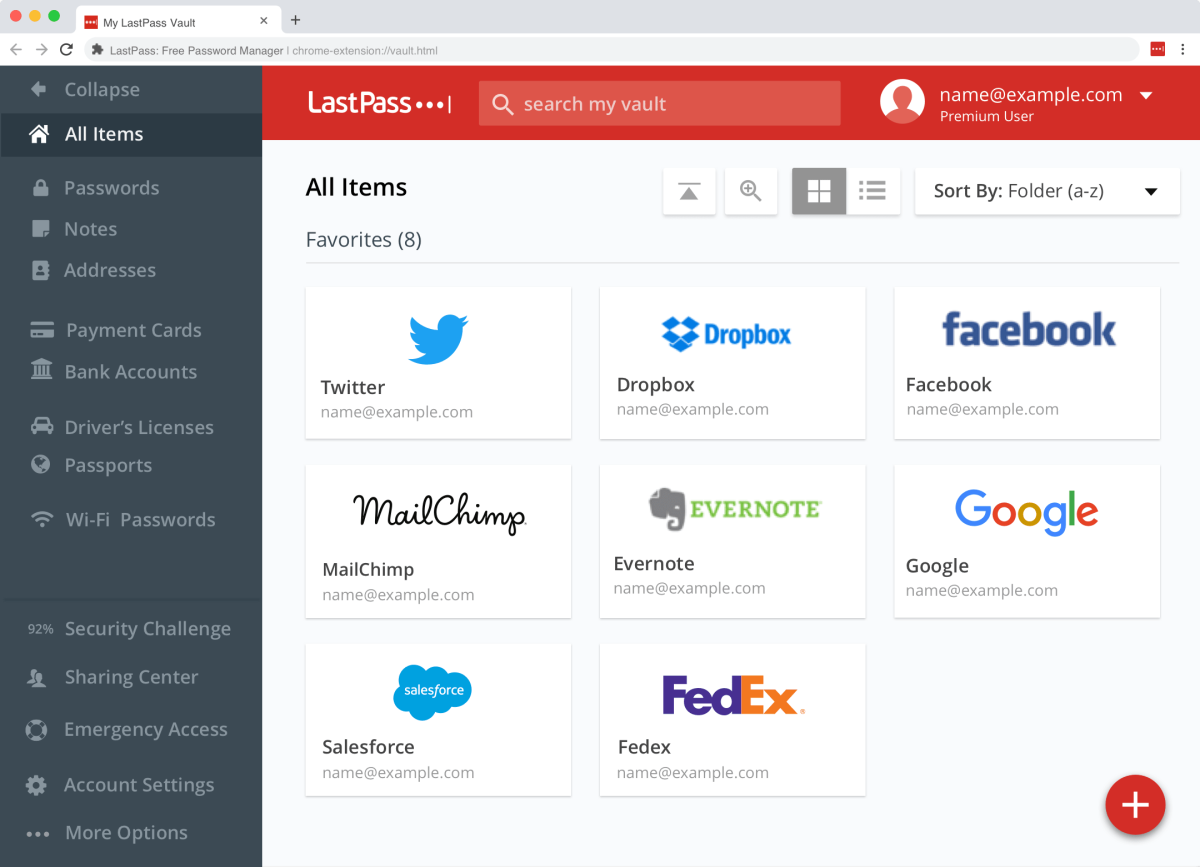
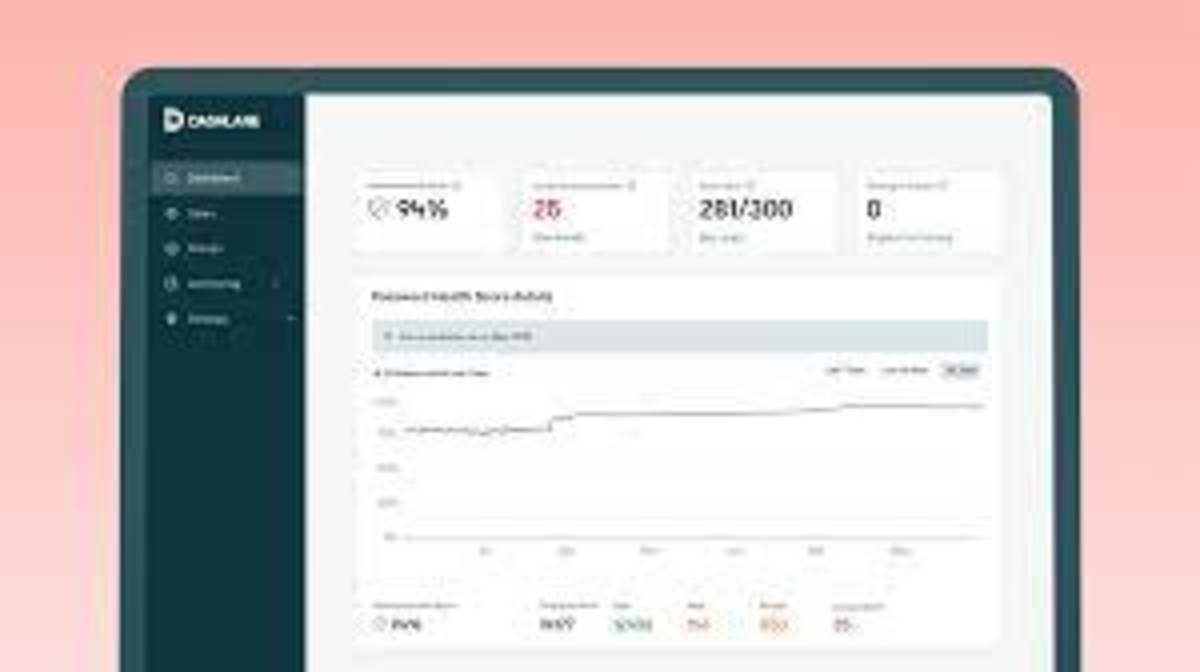
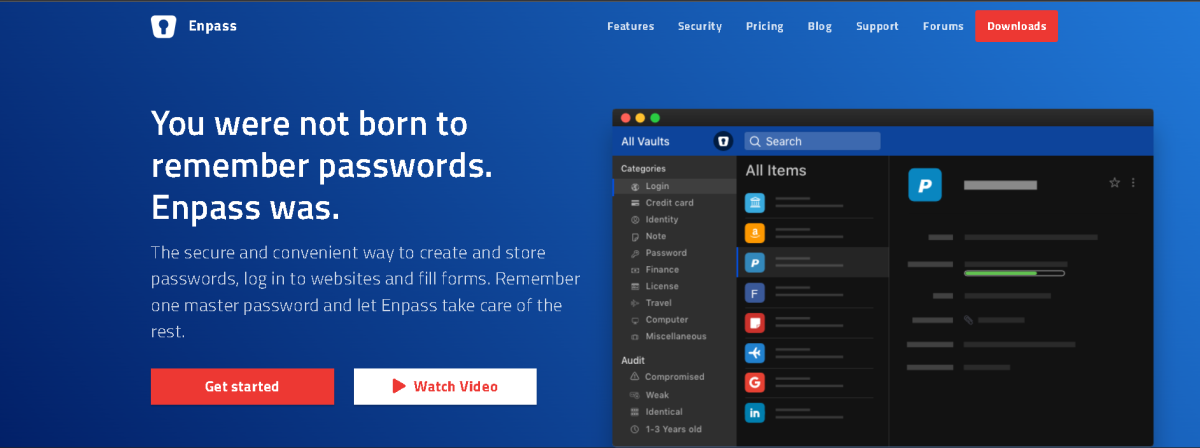
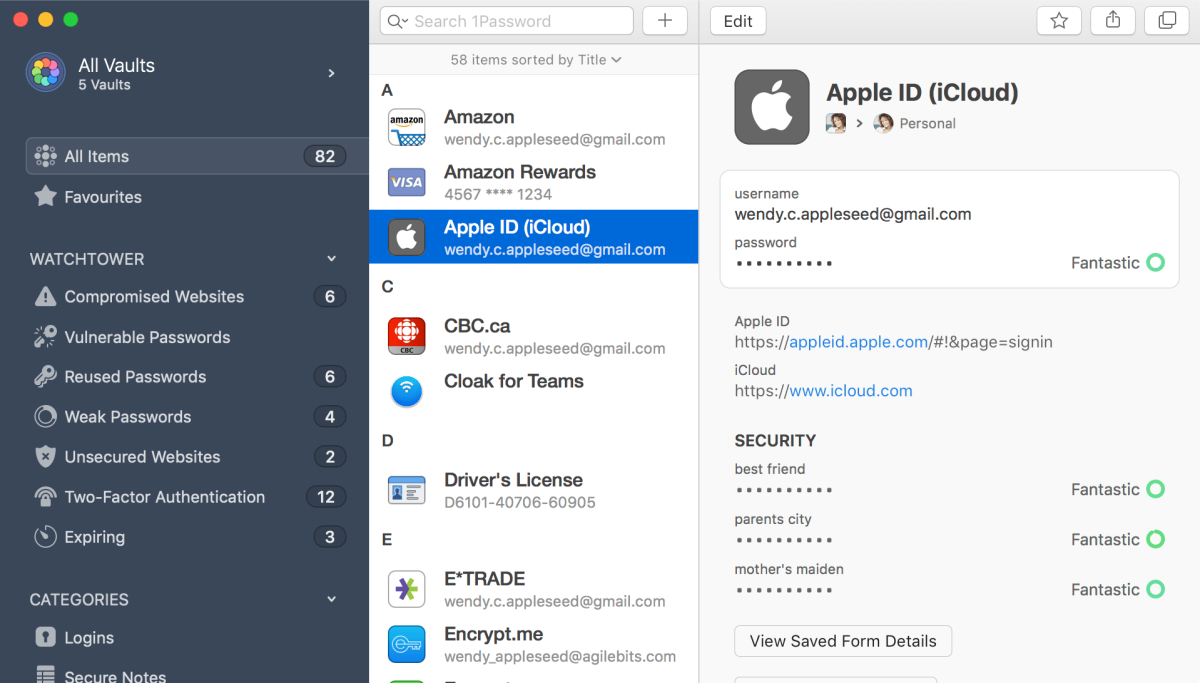
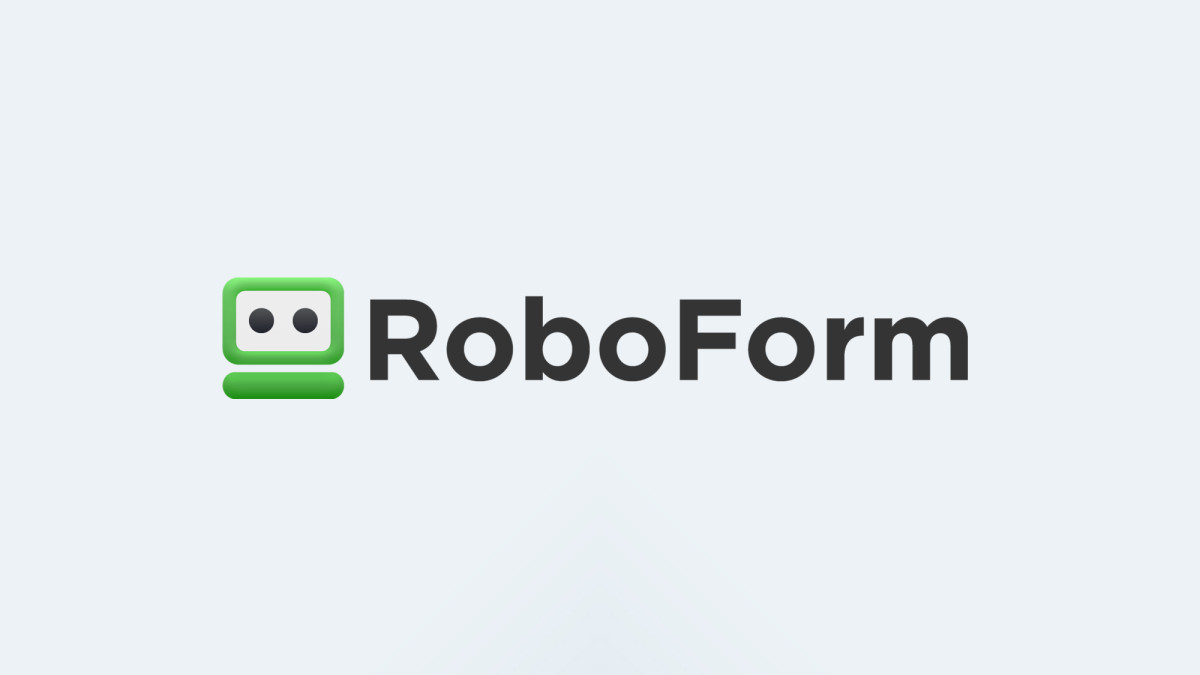
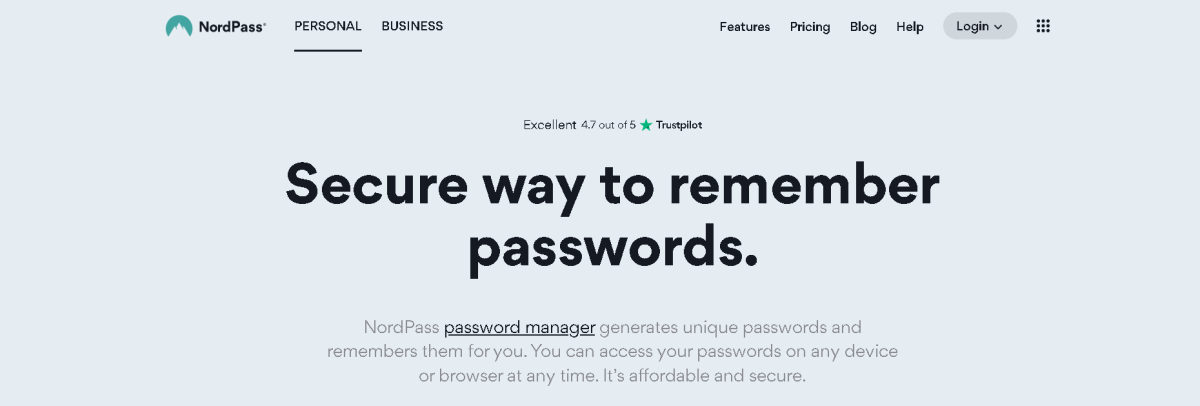
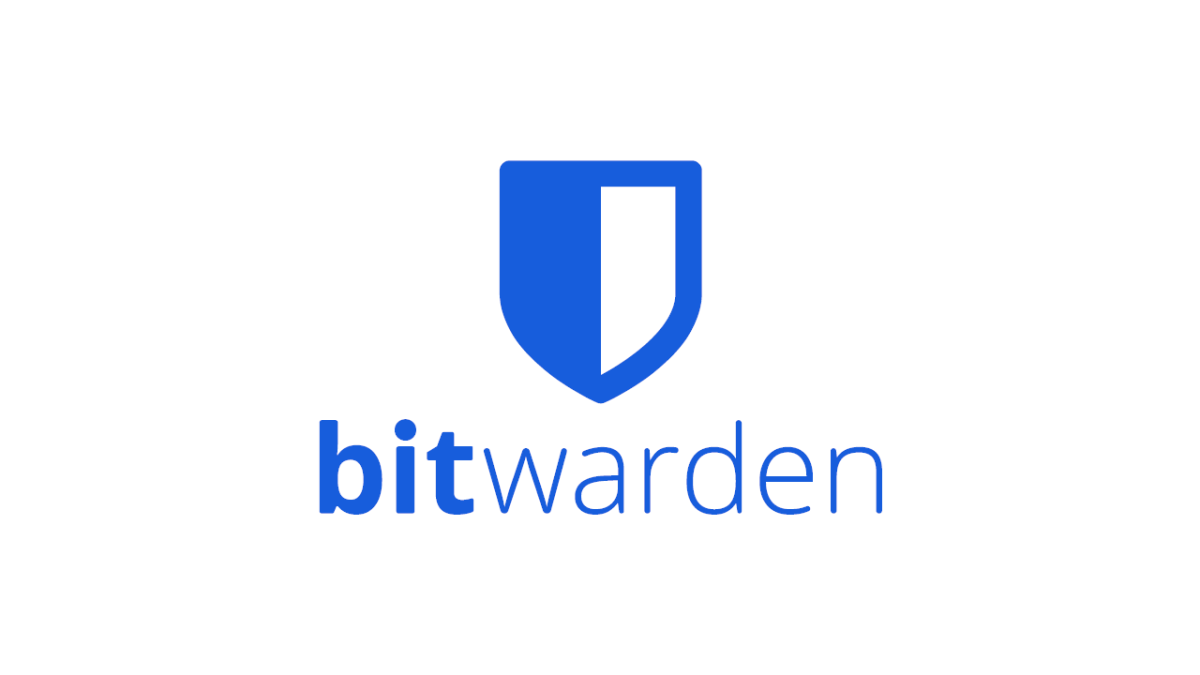
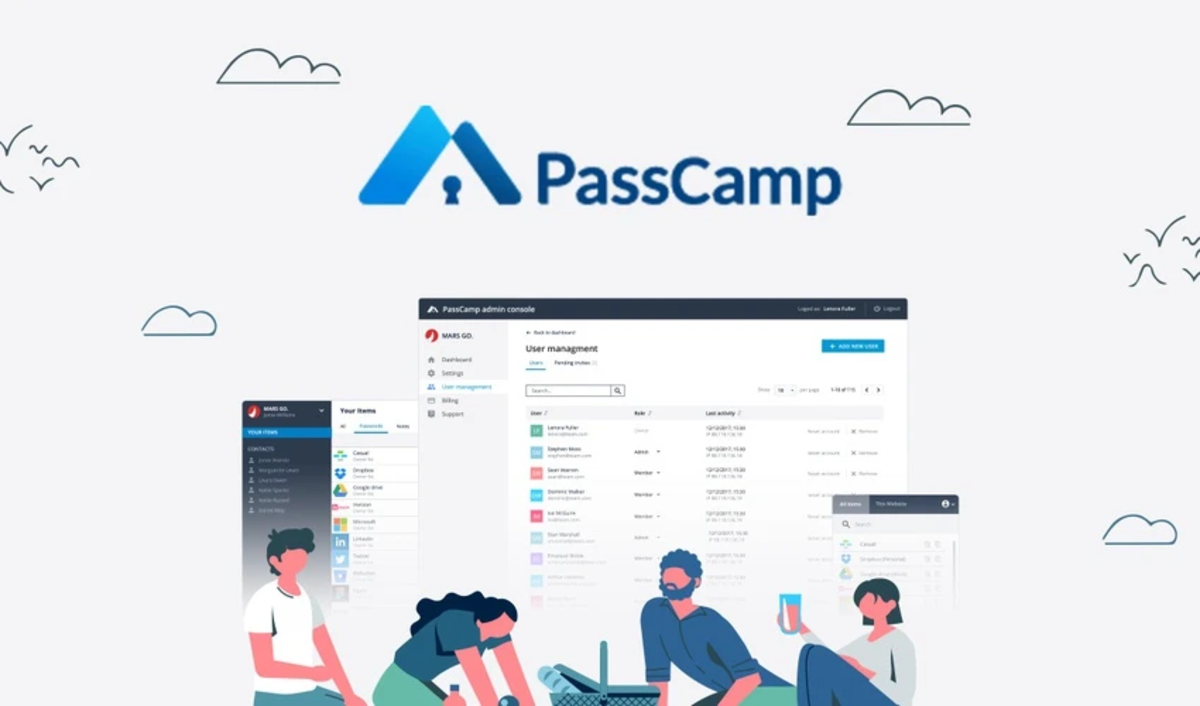
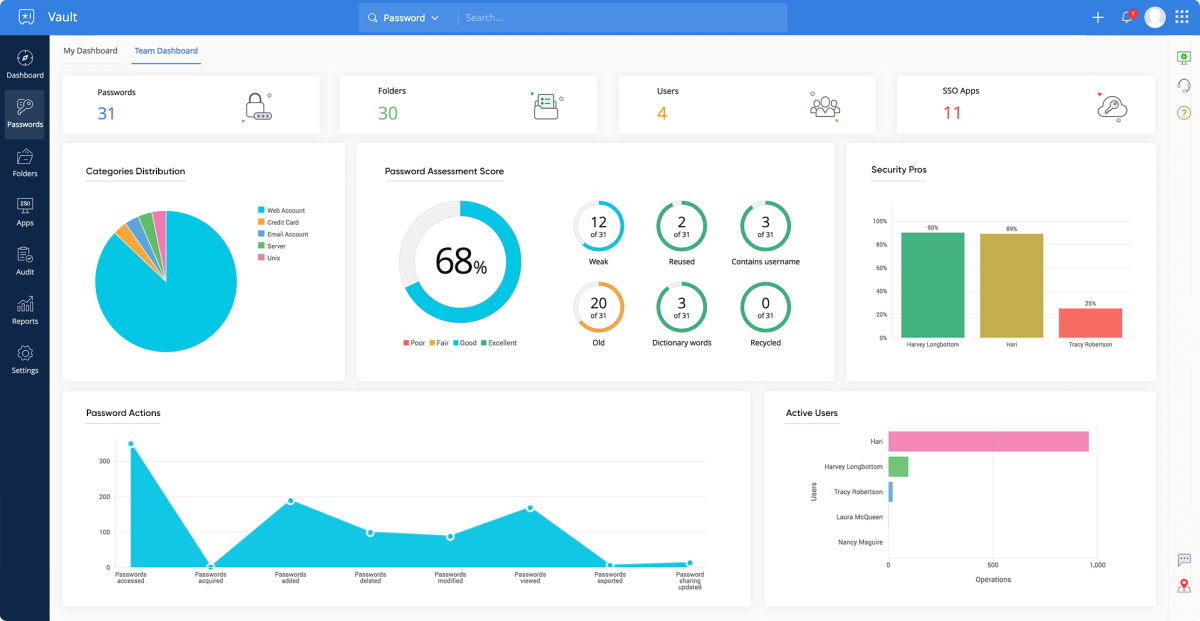
title: “8 Best Lastpass Alternatives You Have To Check Out” ShowToc: true date: “2022-12-10” author: “George Antczak”
In today’s digital world, passwords are everything. The keys to our mobile banks, the gateway to paying our bills, the sentry to our mailboxes—and so much more. Between social media, news subscriptions, and more, the typical person juggles no fewer than 30 passwords and key phrases a week—and these are just the frequently used ones. It’s too much to handle, and it’s definitely impossible to keep all of them secure. Not if you want to remember them all. Thus, passwords have become critical weak links in ensuring personal data safety and information privacy. But that doesn’t have to be the case. Password managers such as LastPass enable you to use different, very strong passwords for all your subscriptions and online presences. Having both a free and paid plan, LastPass eliminates the urge to use a single password across platforms. It also means you don’t have to use intentional weak passwords so you can remember them easily.
8 Best LastPass Alternatives
Unfortunately, the free LastPass plan is severely limited and does not offer the requisite security. On the flip side, the premium plan is quite pricey, potentially locking out millions of would-be users. So, what are the best LastPass alternatives you should consider?
1. Dashlane
Dashlane is a popular password manager capable of handling both the routine and complex duties of a premium password storage service. It boasts an array of advanced and unique features that guarantee extra password security for an easier online experience. The Dashlane password manager has numerous premium features. These include biometric login access on both Android and iOS devices, a built-in VPN to provide better security, and many more. Dashlane is also compatible with different devices and operating systems, while you can sync your accounts for easier access across devices. While Dashlane has a free plan, it is significantly limited and can only support 50 passwords. Beyond the free plan, Dashlane premium is a tad pricier for a password manager, while the annual-only billing plan limits user options. Still, the advanced security features make Dashlane a perfect fit for teams and organizations seeking to protect sensitive data. The platform’s built-in VPN ensures more robust data security in a simple and convenient environment.
Dashlane Pros
Update hundreds of passwords simultaneously Cross-device synchronization is possible Premium plan includes built-in VPN Dark web monitoring for your leaked login details
Dashlane Cons
More expensive than its peers Free plan functionality is severely limited The web app has limited functionality
2. Enpass
Enpass is a simple password manager that easily syncs your passwords across devices. It combines an intuitive design with enhanced mobile compatibility to make it easy for users to generate, store, and access stronger passwords. Enpass unconventionally saves user passwords on the local device but with backups on select third-party cloud storage service providers. Users enjoy access to easy password-sharing services, while Windows, Linux, and macOS desktop users access the service for free. The free-for-all desktop access is unconventional for password managers. However, users must pay to use Enpass on more than 25 sites in a single vault, with its paid plans pricier than average. The biggest Enpass downside, however, is the absence of a real two-factor authentication capability. Thus, you have secure passwords stored in secure environments but with a single point of failure in the form of access through your primary device. Handling essential passwords locally is also not optimal, as it reduces possible recovery options in the event of an attack. The service also endures poor cross-device synching, while its password sharing capabilities are not well developed.
Enpass Pros
Free for desktop users Works across all devices 256-bit AES encryption system Autofill feature Password audit Smartwatch access A separate license for each and every platform
Enpass Cons
Not suitable for business needs Lacks multi-factor authentication Cross-device syncing is not seamless
3. 1Password
1Password is a premium password manager with all the necessary online safety and password security features you could need. The software has a number of must-have features to help users generate quality passwords and store them safely. In an unfortunate departure from the industry norm, 1Password does not have a free plan. However, its paid plan is one of the best on the market and boasts a number of added password security functionalities to rival any premium rival. 1Password has numerous industry-leading key features such as vault organization, privacy cards, and travel mode, among others. For instance, 1Password users get multiple vaults to help store and organize passwords in different categories. Its travel mode feature can hide specific vaults on a user’s devices while traveling for a limited time. Further, 1Password’s watchtower feature evaluates your account passwords for vulnerabilities and reports any weak points identified, including weak passwords and approaching credit card expiry dates. Since 1Password is compatible with a number of devices and device operating systems, users can sync their accounts across devices with ease. You also enjoy the ability to auto-fill sign-in forms, a robust password generator, and a digital wallet for easier, secure payment processing.
1Password Pros
30-day free trial Easy to set up and use Supports password imports Excellent cross-device synchronization Multi-layered security features
1Password Cons
No free plan Cannot share secure notes
4. RoboForm
RoboForm is the ideal password manager for individuals and businesses concerned with their budgetary limitations. It allows users to create, store, and access stronger, more complex, and more secure passwords with ease. Similarly, budget-conscious business organizations use RoboForm to assign and manage staff credentials, delegate system user permissions, deploy critical security policies, and view security reports among others. The RoboForm password manager uses robust AES-256-bit encryption to enable the creation, storage, and sharing of secure passwords. You can also sync your strong passwords across several desktop and mobile devices or associate notes with your passwords. On the downside, however, RoboForm lacks the capability to monitor your passwords and personal data for security breaches. Further, it does not use encrypted storage, meaning your user data and passwords are only secured during transmission when entered into login forms. Still, the RoboForm free plan is as robust and feature-rich as 1Password’s. You only pay a nominal fee for both the premium personal and family plans, with both at the foot of the password manager price-range pyramid.
RoboForm Pros
Easy to create strong passwords Affordable premium plans Free trial Business login without seeing others’ credentials
RoboForm Cons
Difficult to switch between accounts Outdated interface for business accounts No option for monthly billing Steep learning curve Slow password sync across devices
5. NordPass
The NordPass password manager is developed and maintained by the developer team responsible for NordVPN. This fact and the heavy inclination toward user data security make NordPass the most secure password manager on the web today. It uses next-generation encryption to keep your passwords secure, while its password generator feature produces very strong passwords. Thus, NordPass users often store sensitive information like payment platform passwords, secure notes, credit card details, and other personal information on the platform securely and conveniently. NordPass is compatible with various platforms, devices, and operating systems. U can use your password manager on Android, Windows, Linux, iOS, and more, while it has browser extensions for Firefox, Microsoft Edge, Google Chrome, and other browsers. Unlike other password managers on the market, NordPass does not collect or store user-identifying information. In fact, users are not even required to create an account to access basic features, but access to advanced features is only available to logged-in users. With NordPass, users can identify which passwords are vulnerable and how best to make them stronger. You can also scour the dark web to check if your data has ever leaked or regenerate stronger passwords with one click. Other key features of NordPass include the ability to autosave your passwords with one click and retrieve them the next time you log in with auto-fill functionality. NordPass will also check the strength of any new passwords created and advise users accordingly.
NordPass Pros
Sharing permissions are enabled Supports multi-factor authentication Security and privacy-first service Data breach scanner with a password health report
NordPass Cons
The free version does not support synced devices Limited premium features No team or enterprise features
6. Bitwarden
Bitwarden is a free, open-source password manager and user data privacy software providing one of the best solutions today. It is especially suitable for low-tech users and presently serves individuals, teams, and business organizations. The software has high-quality features for managing user passwords and uses AES-256-bit encryption to enhance the security of user data. With both free and paid versions, Bitwarden’s rich features are easy to access, while its premium and family plans are some of the most affordable of the major password managers on the market. In terms of key features, Bitwarden boasts multiple self-hosting options that maximize data security. It also relies on automated APIs for onboarding users and other management functions, while it runs regular security reports to reveal potentially weak passwords. Unfortunately, Bitwarden’s support does not extend beyond iOS devices, while the business plan has very few features. It is still an excellent password manager for low-income, low-tech individuals and groups, including family members looking for a cheap family password manager.
Bitwarden Pros
Compatible with all popular platforms and browsers Robust free plan The premium plan is inexpensive Supports multi-factor authentication
Bitwarden Cons
Faulty automatic capture and auto-filling functionality Multi-factor authentication is available to premium plans only Default storage encryption for the premium plan only
7. PassCamp
Based in the cloud and accessible via browser extensions, the PassCamp password and access manager is a solution designed for teams. It helps organizations generate and manage secure access credentials that increase the team’s ability to protect sensitive data by reducing vulnerability to information leaks. Like the ideal team setting, PassCamp was developed to manage passwords for teams that rely on efficient collaboration. It removes collaboration bottlenecks, improves credential sharing, and stores critical team data in an end-to-end encrypted environment. The ease of using PassCamp suits low-tech users and therefore reduces the onboarding needed for team members to access essential resources. The password manager also stores your passwords as public keys, which are blocks of anonymized code that only the owner can see. Its browser extensions and auto-fill capability mean you can log in to regular websites faster and securely. PassCamp also displays a history of your password changes. Unfortunately, PassCamp lags behind competitors in terms of third-party integration. The service only integrates with Gmail, Office365, and Dropbox, which severely limits users’ options. It’s still an excellent password manager for small to midsize teams seeking to manage passwords safely and share with ease.
PassCamp Pros
Easy to use Fast support response Lots of premium features Secure password storage with 256-bit encryption
PassCamp Cons
Saving passwords on regular websites is disabled Limits import volume to 11 thousand passwords Shows a maximum of 5 passwords per website
8. Zoho Vault
A division of Zoho Corporation, the Zoho Vault password manager is a superb fit for both individuals and organizations looking for easy password and access management. The service will keep your passwords, access details, and other private data safe from prying eyes and information leaks. Compared to rival access management tools, Zoho Vault is a basic alternative tool with outsized performance. It is also much cheaper compared to its peers and very easy to use by non-tech individuals. The sleek user dashboard is easy to navigate, while the video demo is a welcome help for new users. It shows a simple tour that explains how to use the password manager, while the easy-to-access “secrets tab” shows all your saved passwords. With Zoho Vault, you can also store other confidential information in encrypted chambers using online storage. Critically, however, Zoho Vault integrates easily with several productivity apps, including Office365, Google Workspace, Azure, and other Zoho products, among others. Thus, Zoho Vault is a useful tool for cross-organizational process alignment in a secure environment. With single sign-on capabilities, your team members no longer have to repeatedly key in their passwords to access different tools needed to do their job.
Zoho Vault Pros
Easy to organize multiple passwords Multi-factor authentication is enabled Compatible with most browser extensions The free version has many advanced features
Zoho Vault Cons
Not much difference between free and premium plans Cannot import passwords from Safari Vaults limit password views
Did I miss out on any other LastPass alternatives? Let me know in the comments section. This content is accurate and true to the best of the author’s knowledge and is not meant to substitute for formal and individualized advice from a qualified professional. © 2022 Rahul Pandey